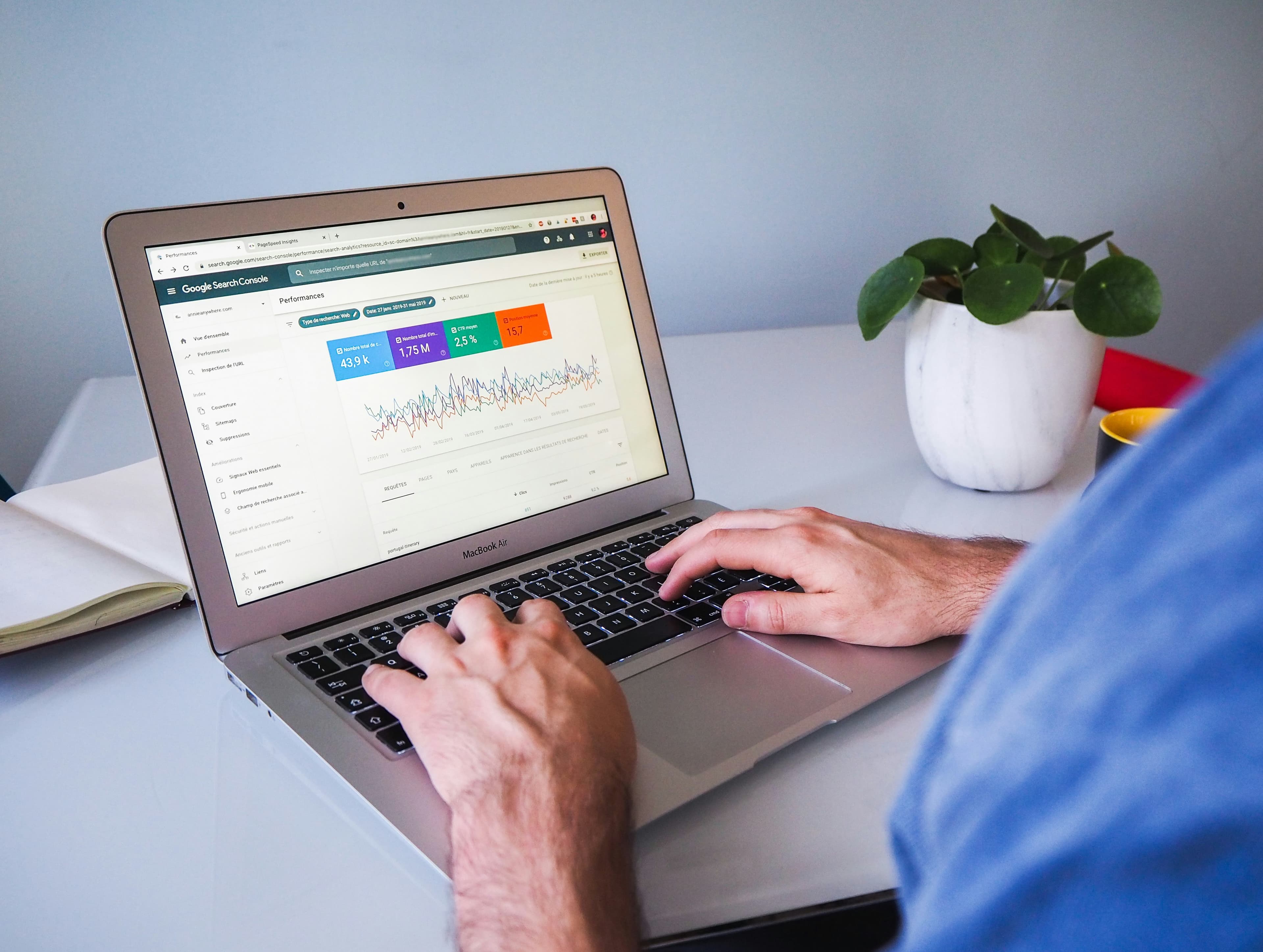
Understanding the Power of Google Gemini API
Understanding the Power of Google Gemini API
Google Gemini API is a powerful tool for developers looking to integrate advanced AI capabilities into their applications. This API, based on Google's Gemini family of large language models (LLMs), offers a wide range of functionalities, including text generation, translation, summarization, question answering, and more. By harnessing the power of Gemini, developers can create innovative and engaging experiences for their users.
The Capabilities of Google Gemini API
The Google Gemini API is a versatile tool with a wide range of capabilities. Here are some of its key features:
- Text Generation: Gemini can generate high-quality, human-like text in various formats, including stories, articles, emails, and code.
- Translation: Gemini supports translation between multiple languages, enabling developers to build multilingual applications.
- Summarization: Gemini can effectively summarize lengthy texts, extracting key information and presenting it concisely.
- Question Answering: Gemini can answer questions based on provided context or a vast knowledge base, offering valuable insights.
- Code Generation: Gemini can generate code in various programming languages, simplifying development tasks and improving efficiency.
Real-World Applications of Google Gemini API
The Google Gemini API has numerous real-world applications across various industries. Here are some examples:
- Content Creation: Content creators can leverage Gemini's text generation capabilities to produce high-quality articles, blog posts, and social media content.
- Customer Support: Businesses can use Gemini's question answering abilities to provide quick and accurate support to customers through chatbots and virtual assistants.
- Education: Educators can use Gemini to generate personalized learning materials, provide real-time feedback, and create engaging educational games.
- Healthcare: Healthcare professionals can use Gemini to analyze medical data, provide diagnosis assistance, and develop personalized treatment plans.
Benefits of Using Google Gemini API
Integrating Google Gemini API into your applications offers several benefits, including:
- Enhanced User Experiences: Gemini's advanced capabilities can create more engaging and personalized experiences for users.
- Increased Efficiency: Gemini can automate tasks, saving time and resources for developers and businesses.
- Improved Accuracy: Gemini's powerful language understanding capabilities can deliver more accurate results and insights.
- Scalability: Gemini is scalable, allowing developers to handle large volumes of data and requests with ease.
Getting Started with Google Gemini API
To start using Google Gemini API, you need to create a Google Cloud project and enable the API. Once enabled, you can access the API documentation, explore code samples, and begin integrating Gemini into your applications.
- Pro Tip: Familiarize yourself with the API's documentation and best practices to ensure optimal performance and security.
The Google Gemini API is a powerful tool that can revolutionize the way developers build applications. By leveraging its advanced capabilities, developers can create innovative solutions that improve user experiences, enhance efficiency, and drive business growth.--- title: "Prerequisites for Obtaining Your Gemini API Key" date: "2024-08-25" description: "Learn about the essential requirements and steps to successfully acquire your Gemini API key, enabling you to leverage the power of Google's advanced language model."
Prerequisites for Obtaining Your Gemini API Key
Before you can access and utilize the capabilities of the Google Gemini API, you need to meet certain prerequisites. These requirements are in place to ensure the responsible and secure use of this powerful technology.
Google Cloud Platform Account
The first and foremost requirement is a Google Cloud Platform (GCP) account. This is the platform where Google hosts its various services, including the Gemini API.
- Create an Account: If you don't have a GCP account, visit the official website and sign up for a free trial. This provides you with a generous amount of free credits to explore the platform and its services.
- Enable Billing: To use the Gemini API, you need to enable billing on your GCP project. This ensures that you can access the necessary resources and pay for the usage.
API Key Generation
Once you have a GCP account with billing enabled, you can generate an API key for the Gemini API.
- GCP Console: Navigate to the Google Cloud Console and select your project.
- API & Services: Under the "API & Services" section, locate "Credentials."
- Create Credentials: Click on "Create credentials" and choose "API key."
- Restrict API Key: For security purposes, it's recommended to restrict the API key to specific services and resources. This limits its access and reduces the risk of unauthorized usage.
Project Setup
To use the Gemini API effectively, you'll need to set up a project on your GCP account. This project will serve as a container for your API key, resources, and code related to Gemini.
- Create Project: From the GCP Console, create a new project.
- Enable Gemini API: In the project settings, enable the "Gemini API." This will grant your project access to the API's functionalities.
Understanding API Usage
While the Gemini API offers a powerful tool for various applications, it's essential to understand its limitations and usage guidelines.
- Terms of Service: Google has strict terms of service for the Gemini API. Familiarize yourself with these terms before using the API.
- Data Privacy: Ensure that you comply with all data privacy regulations and handle user data responsibly.
- Responsible Use: The Gemini API should be used for ethical and legal purposes. Avoid using it for harmful activities or to generate biased or offensive content.
Key Takeaway: Obtaining a Gemini API key is a multi-step process that involves creating a GCP account, enabling billing, generating an API key, setting up a project, and understanding the API's usage guidelines.--- title: "Step-by-Step Guide to Creating a Google Cloud Project" date: "2024-08-25" description: "Learn how to create a Google Cloud project, a fundamental step for accessing and utilizing Google Cloud services. This comprehensive guide covers project creation, billing setup, and essential considerations for a smooth experience."
Step-by-Step Guide to Creating a Google Cloud Project
Creating a Google Cloud project is the first step to unlocking the power of Google's cloud computing platform. Whether you're a seasoned developer or just starting your cloud journey, understanding how to create and manage projects is crucial. This guide provides a detailed, step-by-step walkthrough to help you get started.
1. Navigate to the Google Cloud Console
Begin your journey by accessing the Google Cloud Console, the central hub for managing your Google Cloud resources. You can find it at https://console.cloud.google.com/.
2. Create a New Project
Once you're logged into the Google Cloud Console, follow these steps to create a new project:
- Click on the "Create Project" button located in the top navigation bar.
- Enter a unique project name. This name will be used to identify your project within the Google Cloud environment. It's recommended to use a descriptive name that reflects the purpose of the project.
- Select a billing account. If you don't have an existing billing account, you can create one during this step. You'll need a billing account to manage costs associated with using Google Cloud services.
- Click "Create" to finalize the project creation process.
3. Access Your Newly Created Project
After successfully creating your project, you'll be redirected to the project's dashboard. This dashboard serves as a central point for managing your project's resources, including virtual machines, storage, databases, and more.
4. Configure Project Billing
It's essential to understand the billing structure for your Google Cloud project. You can manage billing settings from the project's dashboard or the dedicated billing console. Here's a breakdown of key billing considerations:
- Free Tier: Google Cloud offers a generous free tier for new users, allowing you to explore various services without incurring costs.
- Billing Account: You can associate multiple projects with a single billing account, enabling centralized cost management.
- Budget Alerts: Set up budget alerts to receive notifications when your project's spending reaches a predetermined threshold.
5. Essential Project Settings
Once your project is created, take some time to review and configure essential settings:
- Project ID: This unique identifier is used to reference your project across Google Cloud services.
- Project Location: Select a location for your project that aligns with your target audience or data storage needs.
- IAM Roles: Configure appropriate Identity and Access Management (IAM) roles to control user permissions and access levels within your project.
6. Enable Google Cloud Services
To access and utilize various Google Cloud services, you'll need to enable them within your project. Here's how:
- Navigate to the "APIs & Services" section within your project dashboard.
- Select "Library" to browse the available Google Cloud services.
- Enable the services you need for your project by clicking the "Enable" button.
7. Explore Google Cloud Resources
With your project set up, you can start exploring the vast array of Google Cloud resources:
- Compute Engine: Create and manage virtual machines for running your applications.
- Cloud Storage: Store and manage your data in scalable and secure cloud storage buckets.
- Cloud SQL: Host and manage relational databases within Google Cloud.
- Cloud Functions: Develop and deploy serverless functions to handle specific tasks.
Pro Tip:
- When creating a project, consider using a descriptive name that reflects its purpose. This makes it easier to manage and identify projects later on.
Conclusion
Creating a Google Cloud project is a simple yet fundamental step for harnessing the power of Google Cloud. By following this comprehensive guide, you can create your project, configure billing, and access various Google Cloud services. As you explore the platform, remember to leverage the available resources and documentation to optimize your cloud journey.--- title: "Enabling the Gemini API and Creating API Credentials" date: "2024-08-25" description: "Discover how to activate the Gemini API and generate your unique API credentials. This guide provides a step-by-step process, ensuring you're ready to unlock the power of Google's advanced language model."
Enabling the Gemini API and Creating API Credentials
Now that you've grasped the potential of the Gemini API and met the prerequisites, it's time to get your hands dirty and enable the API. This section will guide you through the process of activating the Gemini API within your Google Cloud Project and generating your unique API credentials.
1. Navigate to the Google Cloud Console
The first step is to access the Google Cloud Console, your central hub for managing all your Google Cloud services. If you haven't already, create a Google Cloud account and log in. You can find the Google Cloud Console at https://console.cloud.google.com/.
2. Enable the Gemini API
Once you're logged into the Google Cloud Console, follow these steps to enable the Gemini API:
- Navigate to the "APIs & Services" section. This can typically be found in the left-hand navigation menu.
- Click on "Library" to view the list of available Google Cloud APIs.
- Search for "Gemini API" using the search bar.
- Select the "Gemini API" from the search results.
- Click on "Enable" to activate the API within your project.
3. Create API Credentials
With the Gemini API enabled, you can now create your API credentials. These credentials are essential for authenticating your requests to the Gemini API and ensuring secure access.
- Navigate to the "APIs & Services" section again.
- Click on "Credentials" from the left-hand navigation menu.
- Select "Create credentials" and choose "API key" from the dropdown menu.
- Name your API key for easy identification.
- Click "Create" to generate your unique API key.
4. Restrict API Key Access (Optional)
While not mandatory, it's strongly recommended to restrict the access of your API key for enhanced security. This can be done by setting up API key restrictions.
- Go back to the "Credentials" page.
- Locate your newly generated API key in the list.
- Click on the three-dot menu next to the API key.
- Select "Restrict Key" from the menu.
- Choose the appropriate restrictions based on your specific needs. For instance, you can restrict access by IP address, API, or specific methods.
5. Store Your API Key Securely
Once you've created and restricted your API key, it's crucial to store it securely. Never hardcode your API key directly into your code or share it publicly. Instead, use environment variables or secure configuration files to manage your API key.
Pro Tip: Consider using a secret management service like Google Secret Manager to store your API key securely and manage access control.
6. Start Making API Calls
With your API credentials securely stored, you're now ready to start making API calls to the Gemini API. You can use your preferred programming language and libraries to interact with the Gemini API. Google provides comprehensive documentation and code samples to help you get started.
Key Takeaways
- Enabling the Gemini API and creating API credentials is a straightforward process within the Google Cloud Console.
- Restricting API key access is crucial for security and is easily achieved through the Google Cloud platform.
- Store your API key securely using environment variables, configuration files, or secret management services.
- Once your API credentials are in place, you can start interacting with the Gemini API to unlock its powerful capabilities.
By following these steps, you'll be well on your way to harnessing the power of Google Gemini for your projects and applications. Remember, the Gemini API opens up a world of possibilities for language understanding, generation, and translation, making it a valuable tool for various industries and use cases.--- title: "Generating Your Gemini API Key and Accessing It" date: "2024-08-25" description: "Learn how to generate and access your Gemini API key, enabling you to leverage the power of Google's advanced AI model for your applications."
Generating Your Gemini API Key and Accessing It
Now that you've set up your Google Cloud project and enabled the Gemini API, it's time to generate your API key and unlock the full potential of Google's powerful language model. This key is your unique identifier, allowing you to authenticate your requests and access the Gemini API's capabilities.
Understanding Your Gemini API Key
Your Gemini API key is a crucial element for using the Gemini API. It acts like a password, verifying your identity and allowing you to interact with the API. Without this key, your requests will be rejected, and you won't be able to access Gemini's advanced features.
Generating Your API Key
-
Navigate to your Google Cloud Project: Log in to your Google Cloud console and select the project you created for the Gemini API.
-
Access API Credentials: In the left navigation menu, click on "APIs & Services," then "Credentials."
-
Create API Keys: Click the "Create Credentials" button and choose "API Key" from the dropdown menu.
-
Copy and Secure Your Key: Your API key will be displayed. Copy it immediately and store it securely. Do not share your API key with anyone, as it grants access to your Google Cloud project.
Accessing the Gemini API
With your API key in hand, you can start interacting with the Gemini API. You can use various programming languages and frameworks to integrate the Gemini API into your applications.
Using the Gemini API Key
Here's a simple example of how to use your API key in a Python code snippet:
import requests
# Replace with your actual API key
api_key = "YOUR_API_KEY"
# Define your API endpoint and request parameters
url = "https://gemini.googleapis.com/v1/models"
headers = {"Authorization": f"Bearer {api_key}"}
# Make a GET request to the API
response = requests.get(url, headers=headers)
# Check for successful response
if response.status_code == 200:
print("Request successful!")
print(response.json())
else:
print("Request failed:", response.status_code)
Tips for Secure API Key Management
- Store your API key securely: Never hardcode your API key directly into your application code. Use environment variables or a secure storage mechanism to keep it confidential.
- Limit access: Grant access to your API key only to authorized individuals or applications.
- Monitor API key usage: Regularly review API key usage to detect any suspicious activity.
- Rotate your API key: Periodically regenerate your API key to enhance security.
Key Takeaway: Your Gemini API key is essential for unlocking the power of Google's advanced language model. Treat it with the same level of security as your other sensitive credentials.--- title: "Best Practices for Secure API Key Management" date: "2024-08-25" description: "Learn how to protect your API keys and secure your applications with these best practices for API key management."
Best Practices for Secure API Key Management
API keys are essential for accessing and utilizing APIs, but they also present a significant security risk if not managed properly. Compromised API keys can lead to unauthorized access to sensitive data, malicious activities, and potential financial losses. This section will explore best practices for secure API key management, ensuring the protection of your applications and data.
1. Implement Strong Key Generation and Storage
Key Generation:
- Randomness and Length: Generate API keys using a robust random number generator and ensure they are sufficiently long (at least 32 characters) to minimize brute-force attacks.
- Unique Keys: Assign each application or user a unique API key, preventing the sharing of access privileges.
Key Storage:
- Secure Storage: Store API keys in a secure location, preferably a dedicated key management system or a secure vault. Avoid storing keys directly within the code or configuration files.
- Encryption: Encrypt API keys at rest and in transit using industry-standard encryption algorithms.
Example: Instead of embedding API keys directly within the code of a mobile application, consider using a secure key management service like Google Cloud Key Management Service (KMS) or AWS Key Management Service (KMS). These services provide robust encryption and access control mechanisms for storing and managing API keys securely.
2. Enforce Access Control and Permissions
- Least Privilege Principle: Grant only the necessary permissions to each API key, limiting its access to specific resources or functionalities.
- Role-Based Access Control (RBAC): Implement RBAC to define roles and permissions for different users or applications, simplifying access management and ensuring granular control.
- API Rate Limiting: Set limits on the number of API requests allowed per unit of time to prevent abuse and protect your resources.
Example: For a web application accessing a payment gateway API, you can use RBAC to define roles like "Merchant" and "Customer." The "Merchant" role would have access to API endpoints for processing transactions, while the "Customer" role would have limited access to view their payment history.
3. Implement Regular Key Rotation and Revocation
- Rotation: Regularly rotate API keys to mitigate the risk of compromised keys.
- Revocation: Immediately revoke compromised or outdated API keys to prevent unauthorized access.
Example: A company might implement a policy to rotate API keys every 90 days. If a key is compromised, it should be revoked immediately, and a new key generated and distributed to authorized applications.
4. Monitor API Key Usage and Activity
- Auditing: Maintain logs of API key usage to identify suspicious activities or potential security breaches.
- Alerts: Set up alerts for unusual patterns in API key usage, such as an excessive number of requests from an unknown location or a sudden spike in requests from a specific user.
Example: Monitoring API key usage can help detect unauthorized access attempts. For instance, if an API key is used from a country where the application is not supposed to be accessible, it could indicate a potential breach.
5. Educate Users on API Key Security
- Training: Provide clear guidelines and training to developers and users on secure API key management practices.
- Best Practices: Communicate best practices for storing, handling, and protecting API keys.
Key Takeaway:
Secure API key management is crucial for protecting your applications and data. By implementing strong key generation, enforcing access controls, rotating keys regularly, monitoring usage, and educating users, you can significantly reduce the risk of security breaches and maintain the integrity of your APIs.--- title: "Troubleshooting Common API Key Issues" date: "2024-08-25" description: "Learn how to diagnose and resolve frequent problems with your Gemini API key, ensuring smooth integration and successful API calls."
Troubleshooting Common API Key Issues
After obtaining your Gemini API key and setting up your Google Cloud project, you might encounter issues when integrating it into your applications. These issues can range from simple configuration errors to more complex authentication problems. This section will guide you through common API key troubleshooting techniques, equipping you to resolve these issues effectively.
API Key Not Recognized
One of the most common issues is when your API key is not recognized by the Gemini API. This could be due to several factors:
- Incorrect API Key: Ensure you are using the correct API key. Double-check the key you copied from the Google Cloud Console and ensure there are no typos or extra spaces.
- Invalid API Key Format: The API key should be a string of characters, not a number or a special symbol. Ensure you are using the correct format.
- API Key Expiration: Check if your API key has expired. API keys typically have an expiration date. You can create a new API key if the current one has expired.
- Incorrect Authorization Header: Ensure you are using the correct authorization header when sending requests to the Gemini API. The authorization header should be formatted as
Authorization: Bearer <your_api_key>.
API Key Not Authorized
Another common issue is when the API key is not authorized to access the Gemini API. This could be due to:
- Insufficient Permissions: Ensure your API key has the necessary permissions to access the desired resources. You can manage API key permissions in the Google Cloud Console.
- API Key Not Enabled for the Project: Ensure that the API key is enabled for the project you are using. You can check this in the Google Cloud Console.
- API Key Restricted to Specific IPs: If your API key is restricted to specific IP addresses, ensure the request originates from an authorized IP address.
API Key Rate Limiting
You might encounter rate limiting if you are making too many requests to the Gemini API. This is a common security measure to prevent abuse. To resolve this issue:
- Reduce the Number of Requests: Try reducing the number of requests you are making to the Gemini API.
- Implement Rate Limiting: Use a rate limiting mechanism in your application to prevent exceeding the API's limits.
- Contact Google Cloud Support: If you need to make a high volume of requests, contact Google Cloud support to discuss options for increasing your rate limits.
API Key Best Practices
Here are some best practices to avoid common API key issues:
- Store API Keys Securely: Never hardcode API keys directly into your application code. Use environment variables or a secure key management system.
- Use a Dedicated API Key: Create a dedicated API key for each application or service that needs to access the Gemini API.
- Limit API Key Permissions: Grant only the necessary permissions to your API keys.
- Monitor API Key Usage: Regularly monitor the usage of your API keys to identify any suspicious activity.
- Rotate API Keys Regularly: Rotate your API keys periodically to enhance security.
Pro Tip: To troubleshoot API key issues effectively, use the Google Cloud Console's error logs and debugging tools. These tools provide valuable insights into the root cause of the problem.
By following these troubleshooting steps and best practices, you can ensure the smooth integration of your Gemini API key and avoid common issues that can hinder your application's performance.--- title: "Exploring the Possibilities with Your Gemini API Key" date: "2024-08-25" description: "Discover the diverse range of applications and use cases for your Google Gemini API key, unlocking the potential to build powerful AI-driven applications."
Exploring the Possibilities with Your Gemini API Key
Now that you have your Gemini API key, the world of possibilities is at your fingertips. This powerful tool enables developers and businesses to integrate Google's cutting-edge AI capabilities into their applications and workflows.
Harnessing the Power of Gemini: Use Cases and Applications
The Gemini API unlocks a wide range of applications across various industries. Here are some examples:
- Content Generation: Create engaging and informative articles, blog posts, social media content, and even creative writing pieces.
- Translation: Seamlessly translate text between languages, breaking down communication barriers and expanding your reach.
- Summarization: Quickly grasp the key information from lengthy documents, articles, or reports, saving time and effort.
- Code Generation: Generate code snippets or even entire programs in various programming languages, streamlining development processes.
- Chatbots and Conversational AI: Build intelligent chatbots that can understand and respond to user queries naturally, providing personalized customer support or interactive experiences.
- Data Analysis and Insights: Extract valuable insights from complex datasets, identify patterns, and make data-driven decisions.
- Image and Video Analysis: Analyze images and videos to extract information, classify content, and automate tasks like object recognition.
Examples of Gemini API Integration: Real-World Applications
Several companies are already leveraging the power of Gemini API to revolutionize their operations and offer innovative solutions. For instance:
- E-commerce: A leading online retailer uses Gemini API to personalize product recommendations for customers based on their browsing history and preferences, increasing conversion rates and customer satisfaction.
- Customer Service: A telecommunications company integrated Gemini API into their chatbot system to provide 24/7 support, handling common queries and resolving issues efficiently.
- Healthcare: A medical research institute utilizes Gemini API to analyze vast amounts of medical data, identifying potential drug targets and accelerating the development of new treatments.
Maximizing the Potential of Gemini API: Best Practices and Tips
To fully harness the potential of your Gemini API key, follow these best practices:
- Start with a clear objective: Define the specific tasks you want to automate or the problems you want to solve with Gemini API.
- Choose the right model: Gemini offers different models with varying capabilities. Select the model that best suits your needs and resources.
- Experiment and iterate: Experiment with different prompts and parameters to find the optimal settings for your use case.
- Monitor performance and optimize: Regularly track the performance of your API calls and adjust your strategies accordingly.
- Stay informed about updates: Google regularly updates Gemini API with new features and improvements. Stay informed about these updates to maximize the benefits.
FAQ: Frequently Asked Questions
What are the limitations of the Gemini API?
The Gemini API is a powerful tool, but it's important to be aware of its limitations. For example, it may not always be able to understand complex or nuanced language, and it may sometimes generate inaccurate or biased results. It's crucial to carefully review and validate any outputs generated by the API.
How can I ensure the ethical use of Gemini API?
It's essential to use Gemini API responsibly and ethically. Avoid using it to generate harmful or offensive content, and always consider the potential impacts of your applications. Google provides guidelines for ethical AI development and usage, which you should familiarize yourself with.
Conclusion
The Gemini API opens up a world of exciting possibilities for developers and businesses looking to integrate AI into their applications. By understanding its capabilities, exploring different use cases, and following best practices, you can leverage the power of Gemini to create innovative solutions and drive meaningful results. Remember to always use the API responsibly and ethically, ensuring its positive impact on society.