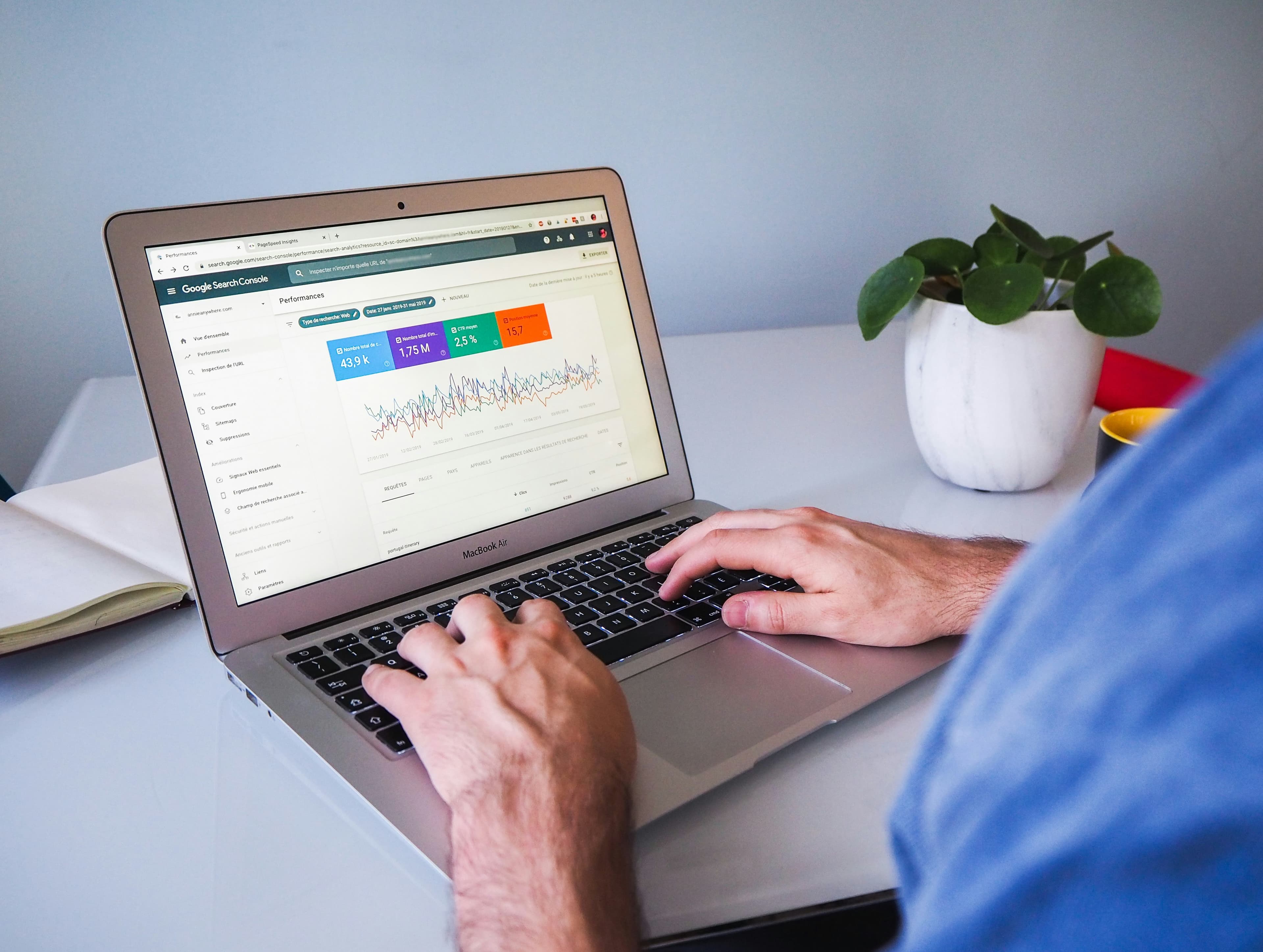
How to Find API Key WordPress: A Comprehensive Guide
How to Find Your WordPress API Key: A Comprehensive Guide
Introduction
In today's interconnected digital landscape, integrating various services and applications with your WordPress site has become increasingly important. One crucial element in this process is the WordPress API key. Whether you're a seasoned developer or a WordPress novice, understanding how to find and use your API key is essential for unlocking the full potential of your website.
In this comprehensive guide, we'll walk you through everything you need to know about WordPress API keys, including what they are, why they're important, and most importantly, how to find them. We'll cover various methods and scenarios, ensuring you have all the information you need to successfully locate and utilize your WordPress API key.
What Is a WordPress API Key?
Before diving into the specifics of finding your API key, let's briefly explain what it is and why it matters.
An API (Application Programming Interface) key is a unique identifier that allows external applications or services to communicate with your WordPress site securely. It acts as a digital passport, granting permission for authorized interactions while protecting your site from unauthorized access.
WordPress API keys are used for various purposes, including:
- Integrating third-party services
- Enabling plugin functionality
- Connecting mobile apps to your WordPress site
- Automating tasks and content management
Understanding the importance of API keys is crucial for maximizing your WordPress site's functionality and security.
Why Finding Your WordPress API Key Matters
Locating your WordPress API key is essential for several reasons:
- Enhanced Functionality: Many plugins and services require an API key to unlock their full potential.
- Security: Using API keys helps protect your site from unauthorized access and potential security breaches.
- Customization: API keys allow for deeper integration and customization of your WordPress site.
- Efficiency: Automating tasks through API connections can save time and streamline your workflow.
Now that we understand the importance of WordPress API keys, let's explore how to find them.
How to Find Your WordPress API Key: Step-by-Step Guide
Method 1: Checking Your WordPress Dashboard
- Log in to your WordPress admin panel.
- Navigate to the "Settings" menu in the left sidebar.
- Look for an "API" or "API Keys" option. (Note: This may vary depending on your WordPress version and installed plugins.)
- If you find the option, click on it to view or generate your API key.
Method 2: Using a Plugin for API Key Management
If your WordPress installation doesn't have a built-in API key management system, you can use a plugin to help. Here's how:
- Go to "Plugins" > "Add New" in your WordPress dashboard.
- Search for "API key management" or a similar term.
- Choose a reputable plugin with good reviews and install it.
- Activate the plugin and follow its instructions to generate or view your API key.
Method 3: Checking Specific Plugin Settings
Some plugins that require API keys will have their own settings page where you can find or generate the key. To check:
- Go to the plugin's settings page in your WordPress dashboard.
- Look for sections labeled "API," "Integration," or "Connection."
- You may find your API key listed here or have the option to generate a new one.
Method 4: Contacting Your Web Host
If you're using a managed WordPress hosting service, your host may provide API keys as part of their service. To find out:
- Log in to your hosting account dashboard.
- Look for sections related to WordPress management or API access.
- If you can't find the information, contact your host's support team for assistance.
Method 5: Generating a WordPress Application Password
For newer versions of WordPress, you can generate an application password, which functions similarly to an API key:
- Go to your WordPress profile page.
- Scroll down to the "Application Passwords" section.
- Enter a name for the application and click "Add New Application Password."
- WordPress will generate a unique password that you can use for API access.
Best Practices for WordPress API Key Management
Once you've found your WordPress API key, it's crucial to manage it properly. Here are some best practices to keep in mind:
- Keep It Secret: Never share your API key publicly or include it in version-controlled code repositories.
- Use Environment Variables: When developing, store API keys in environment variables rather than hardcoding them.
- Regularly Rotate Keys: Change your API keys periodically to enhance security.
- Limit Permissions: When possible, use API keys with the minimum necessary permissions for each integration.
- Monitor Usage: Keep an eye on API usage to detect any unusual activity that could indicate a security breach.
Troubleshooting Common API Key Issues
Even with a clear guide, you might encounter some challenges when working with WordPress API keys. Here are solutions to common problems:
- API Key Not Working: Ensure you're using the correct key and that it hasn't expired.
- Can't Find API Key Option: Check if your WordPress version or theme supports API key management natively.
- Plugin Compatibility Issues: Some plugins may require specific API key formats. Consult the plugin's documentation for guidance.
- Security Concerns: If you suspect your API key has been compromised, regenerate it immediately and update all connected services.
Conclusion
Finding and managing your WordPress API key is a crucial skill for anyone looking to maximize the potential of their WordPress site. By following this comprehensive guide, you'll be well-equipped to locate, use, and manage your API keys effectively.
Remember, the exact process may vary depending on your WordPress setup, installed plugins, and hosting environment. Don't hesitate to consult documentation specific to your situation or reach out to your hosting provider for additional support.
By mastering the use of WordPress API keys, you're opening up a world of possibilities for integration, automation, and enhanced functionality for your website. Keep exploring, stay secure, and enjoy the benefits of a well-connected WordPress ecosystem!